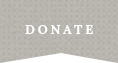Are you at risk because you are looking at domestic violence web sites?
If the person who is abusing you is computer savy, it may not be safe for you to visit sites for abused women unless you take precautions to hide your Internet activities.
If your abuser knows how to read your computer’s history or cache file (automatically saved web pages and graphics), they can see what you have been looking at on the internet. The best way to hide what you have been looking at on the internet is to clear your history and your cache file. Look for your web browser in the list below and follow the instructions.
Microsoft Internet Explorer (any version)
- Look for the Tools option in the browser’s menu bar. By default, the menu may be hidden. If it is, press the Alt key on the keyboard to display the menu.
- In the Tools menu, select Internet Options.
- On the General page (usually the first page), under Browsing History, click Delete…
- Make sure the Temporary Internet files, Cookies, and History checkboxes are ticked.
- Click Delete.
Private Browsing for Internet Explorer 8 or 9
For extra security, you can use Internet Explorer’s InPrivate Browsing before viewing a website. “InPrivate browsing” means that the browser will not remember anything you do from the point you start using it until you close the browser.
Use InPrivate browsing by going to the Safety dropdown menu (in version 9) or the Tools menu (in version 8) and selecting InPrivate Browsing.
Additional option for Internet Explorer 9
You can also access the Safety menu by clicking on the gear icon in the upper right hand corner of the window. Then select Safety and click Delete browsing history.
Google chrome
- Click the spanner icon in the browser toolbar.
- Select Tools.
- Select Clear browsing data.
- In the dialogue box that appears, select the Clear browsing history checkbox.
- Select beginning of time to clear your entire browsing history.
- Click Clear browsing data.
- In the dialogue that appears, click Clear browsing history, Clear download history, Empty the cache, Delete cookies and other site data.
Firefox
Before visiting a website, use Firefox’s Private Browsing (similar to Internet Explorer’s InPrivate Browsing, see above for details) which tells the browser not to remember anything you do from that point until you close the browser. This can be accessed by going to the Tools menu and selecting Start Private Browsing.
If you have already started browsing, you can clear your history by:
- Going to the Tools menu.
- Select Clear Recent History.
- Under Time Range to Clear, select Everything.
- Make sure all checkbox items that have now appeared in the Details area are ticked.
- Click Clear Now.
Opera
The fastest way to clear the history of your website visits in the browser Opera is:
- Select Tools from the top menu.
- Select Delete private data from the dropdown list.
- Make sure that the four Clear History entries are selected, and then click Delete.
Safari
- Click the Settings button in the upper-right corner of the browser window.
- Select Reset Safari… from the drop-down list. From here you can clear, delete or reset a lot of the website information that Safari stores.
- Click your cursor only in the box next to the items in the menu you want to delete, clear or reset.
- Click the Reset button when you are finished.
Netscape
- Open the Edit menu.
- Select Preferences.
- Click Navigator and choose Clear History.
- Click Advanced and then select Cache.
- Click Clear Disk Cache.
On older versions of Netscape:
- Pull down Options menu.
- Select Network Options.
- Select Cache.
- Click Clear Disk Cache.
You can help to keep your e-mail private by setting up a password so anyone who wants to read the e-mails will have to log in. When you choose a password, just make sure it is not one that can be easily guessed, such as your birthday or the name of a shared pet.
When you are setting up a log in or using your account, make sure you do not select the Save my password or Keep me logged in options (not having these options selected prevents people from accessing your e-mail using auto-logins).
Also, remember to log out of your e-mail accounts when you have finished your session.
If anyone sends you threatening or harassing e-mail messages, these messages may constitute a criminal offence. You can print and save these e-mails as evidence of this offence. For more information, contact the Police.
Here are 10 ways to protect your privacy on Facebook, according to the unofficial Facebook blog, All Facebook:
- Remove yourself from Facebook searches. By default, Facebook makes your account visible to the network you are in. Often people are not aware of their own visibility, so this is one of the first settings which should be changed. Go to the Privacy Settings page on your Facebook account to change this.
- Remove your Facebook profile from Google and other search engines. To do this, go to the Privacy Settings page on your Facebook account.
- Avoid the photo/video tag mistake. To avoid getting your name next to embarrassing photos, go to your Profile Privacy page, select the setting next to Photos Tagged of You and select the option which says Customize to change this.
- Protect your Facebook photo albums. Go to your Photos Privacy page to set the visibility of each of your albums.
- Use your friend lists to create private groupings of friends based on your personal preferences.
- When changes are made to your Basic Information (which includes things like your relationship status), it automatically appears as a news feed. To make these changes private, go to Basic Information on the Profile Privacy page.
- Once you install an application on Facebook, you should check your profile to ensure no embarrassing notification has been posted to your profile.
- Make your Contact Information private. If you have chosen to enter this information on your profile, you should see a Contact Information area under the Info tab. Simply click Edit to modify the privacy setting.
- Within your profile page, you can control who can view wall postings made by your friends. Click on the Settings icon on the wall in your profile page.
- Keep your friendships private. To make your friends less visible to others, go to the Profile Privacy page.